When attempting to submit a support ticket in admin area, our system automatically checks your connection's IP address against your hosting server's firewall. If your IP is blocked, you will receive a notification message indicating the issue:
We detected that your IP address 102.4.56.23 is blocked by server firewall!
This will make your website and e-mail unavailable to you.
You can click 'Read firewall log & unblock IP' button to read the firewall log and unblock your IP address.
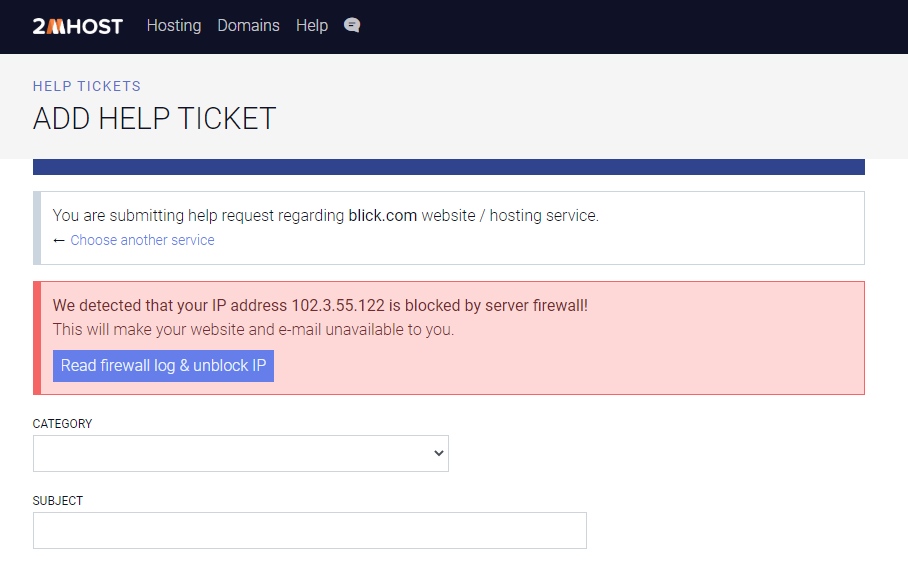
You can also check any IP blocking status in the firewall from your admin area > select a hosting account > advanced > Check IP status. By default, our system will show your IP address, but you can enter any IP to check it and unblock it when needed.
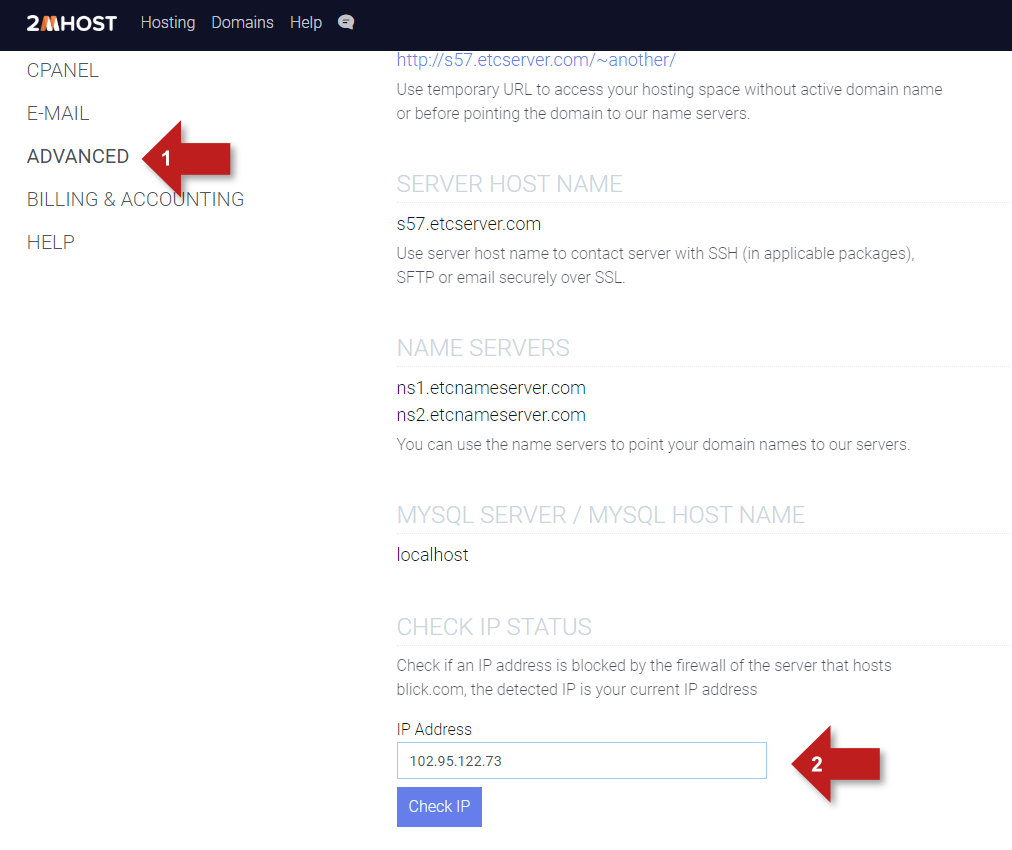
Last update: Mar 02, 2025 16:48