After creating mail box, you can use the online webmail interface to read and send emails, webmail can be accessed from cPanel, from your admin area or direct from the browser:
Access webmail from cPanel
Locate the hosting account and click on cPanel icon
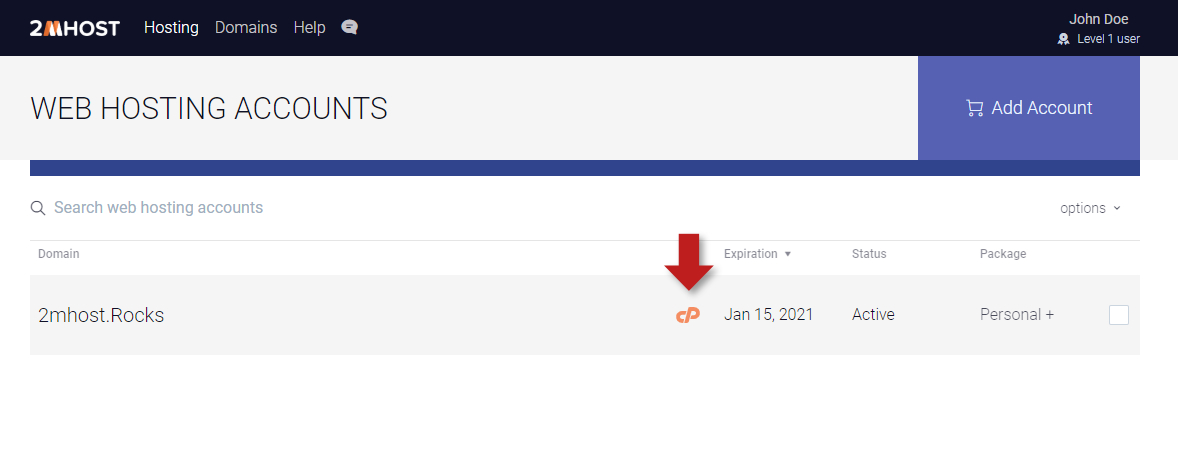
Scroll down in cPanel to EMail section then click on 'EMail accounts' icon
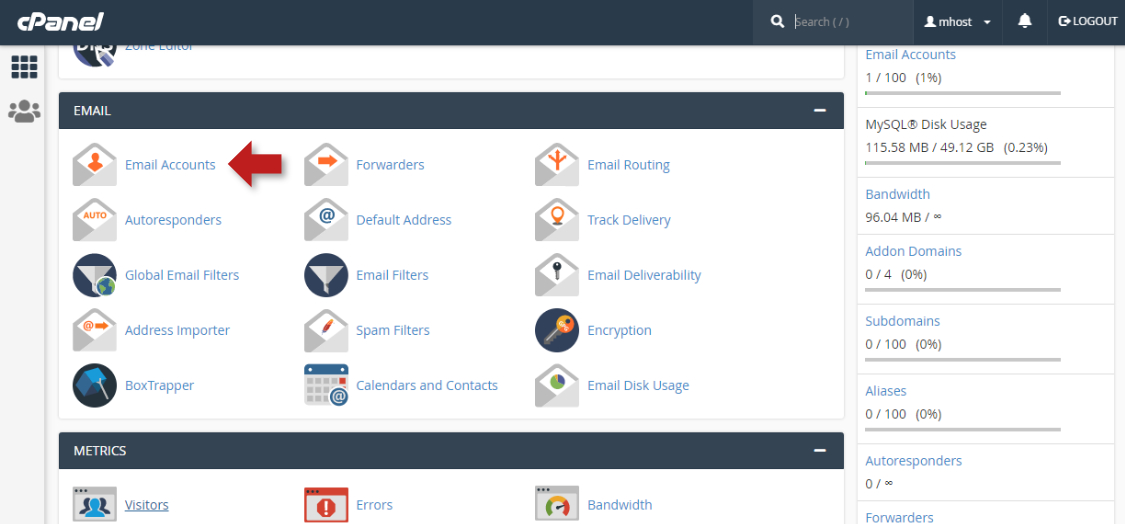
Click on 'Check Email' button of any mailbox to open the webmail interface of that mailbox.
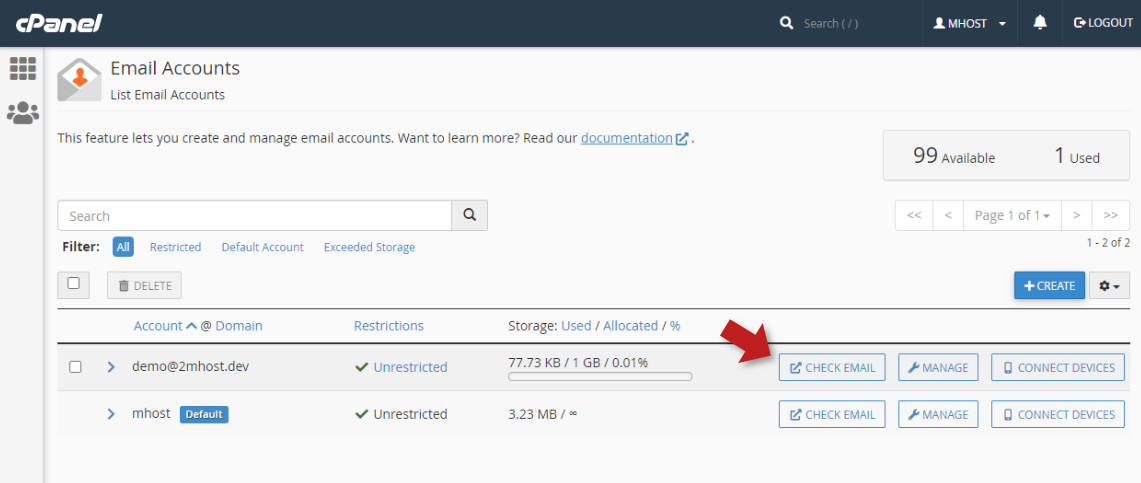
webmail will be opened in a new window, note that you did not enter any user name or password to login.
'Roundcube' is the brand of webmail software we prefer at 2MHost, check 'Open my inbox when I log in' checkbox to skip this step next time to access webmail and click 'Open'
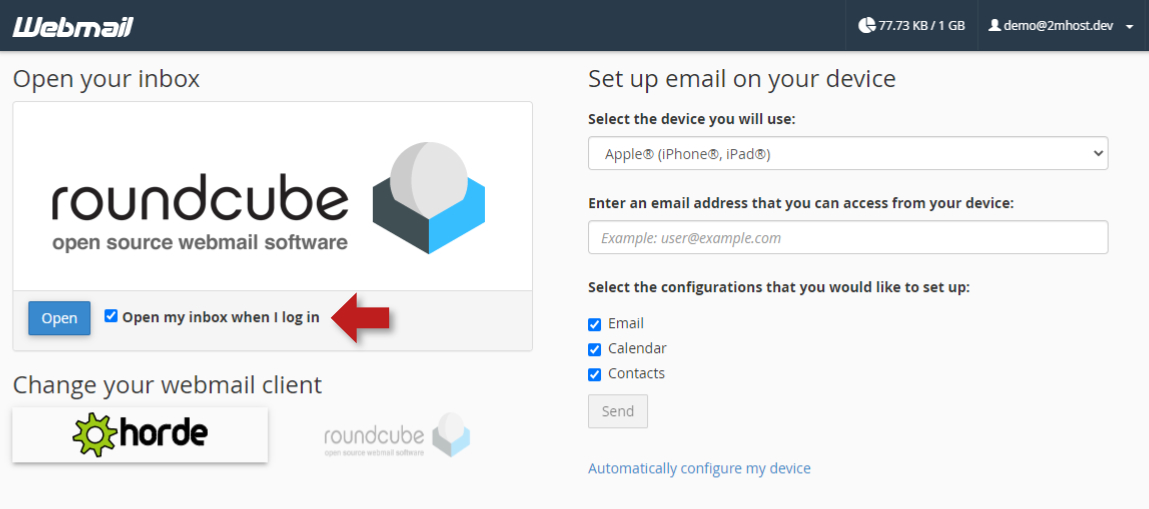
Welcome to your mailbox ...
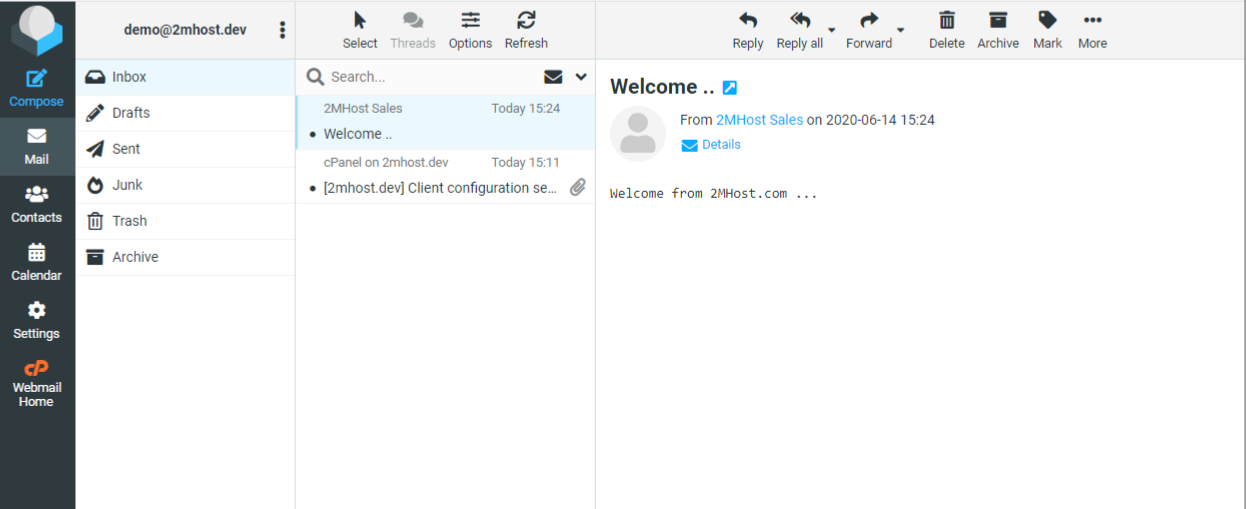
Access webmail from admin area
Locate the hosting account, click on the domain to access the admin area of this hosting/website
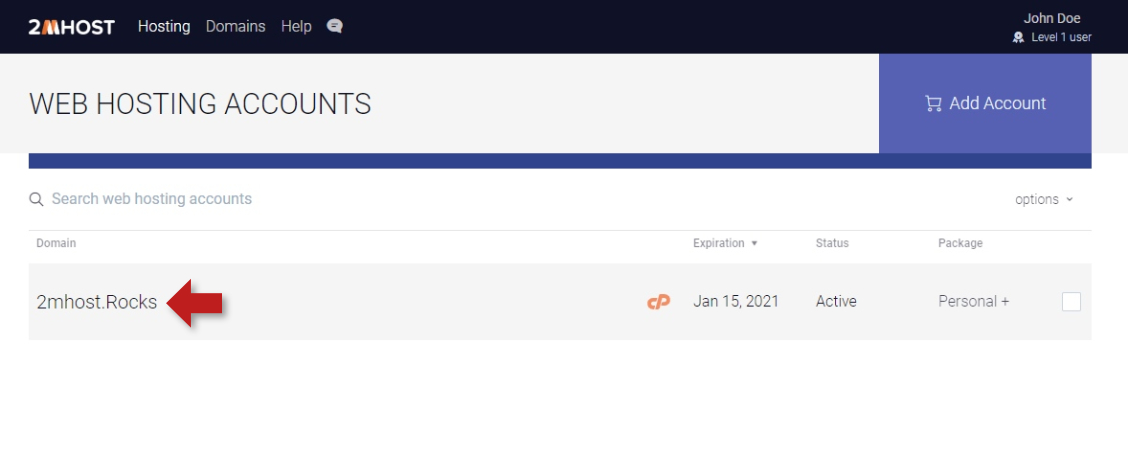
Switch to E-Mail tab, and click on the webmail login link
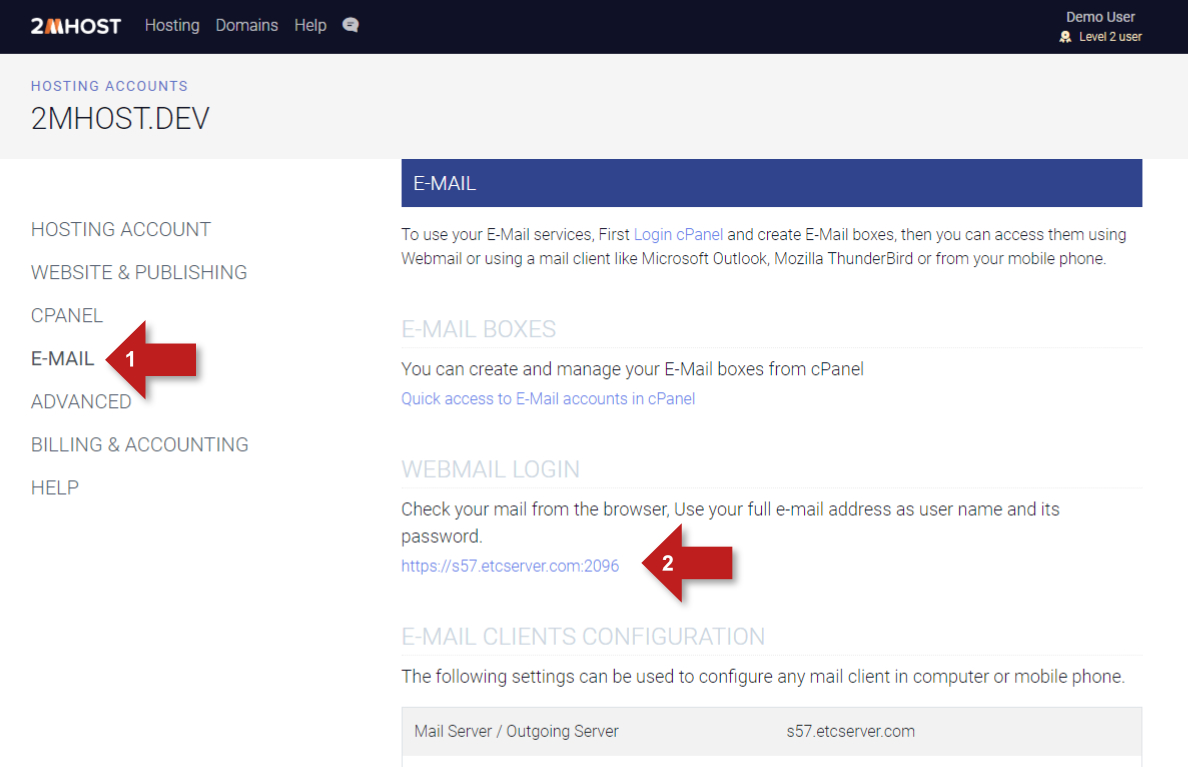
Please use the full email address as user name (something@domain.com) and the password you used when you created the mail box.
Access Webmail from browser
If your domain name is active and point to our name servers, then you can use the link in the following form to access webmail
https://your_domain_name:2096/
Use the full email address as user name (something@domain.com) and the password you used when you created the mail box.