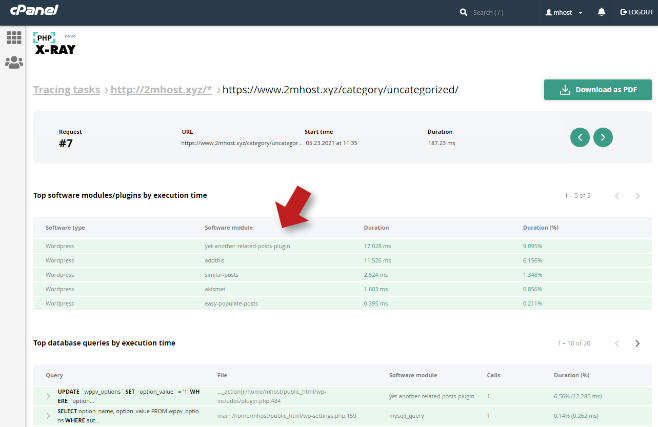PHP x-ray is a tool available in your 2MHost's web hosting cPanel that allows you to deeply analyze your website performance and tells you where the bottlenecks are. For example, it can tell you which Wordpress plugin cause website slowness.
The operation is simple, first start the x-ray trace function, then interact with your website as usual or simply wait until you get some requests (visits) and finally check the easy-to-read report to find out the problems if any.
Here is how to use it in detail:
Before we begin:
- Be sure to disable any caching plugin running on your website, once you have finished your tracing, you can enable it again.
- Be sure to logout Wordpress dashboard before testing your website to collect trace data.
Click on the PHP x-ray app icon in your cPanel.
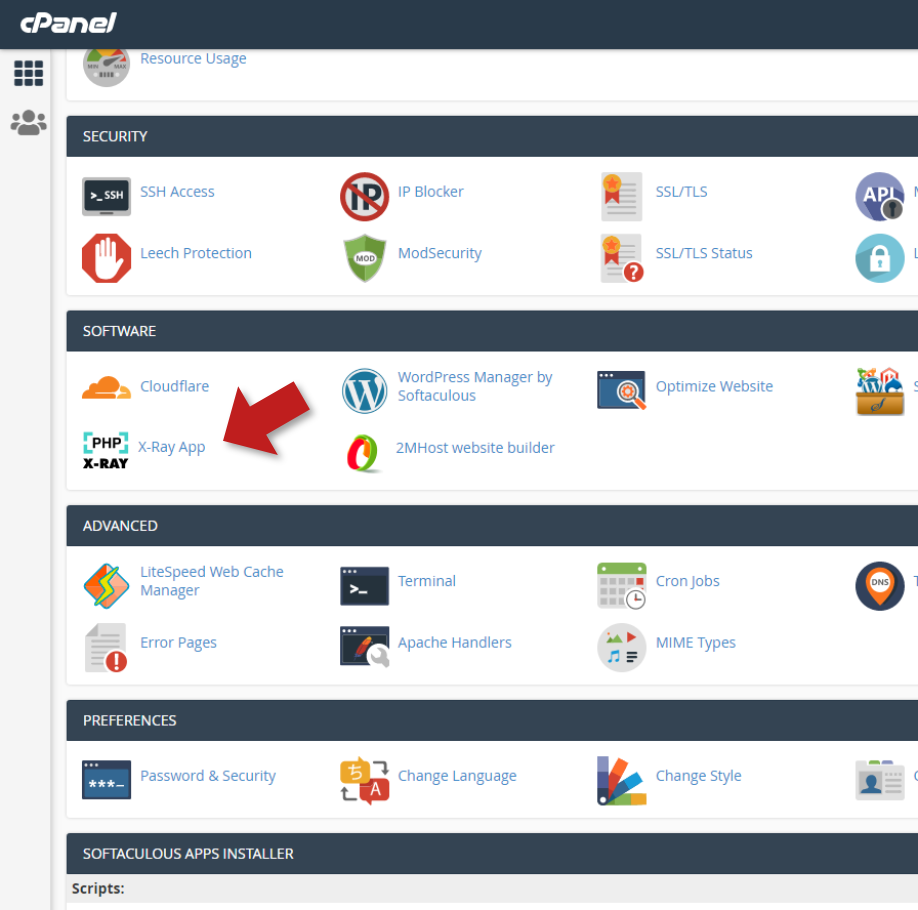
Start the Tracing process, this will tell x-ray to start monitor and analyze the website requests (visits), choose the domain and the URL, to monitor all website actions, set the URL to: /* or limit it to some folder like /blog.
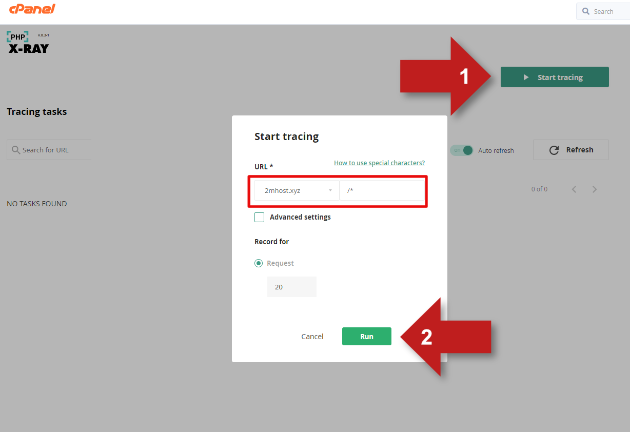
Browse your hosted website as usual or wait until it gets some visits, by default x-ray will stop after 20 visits.
Check the website requests, it's ordered by the slowest first.
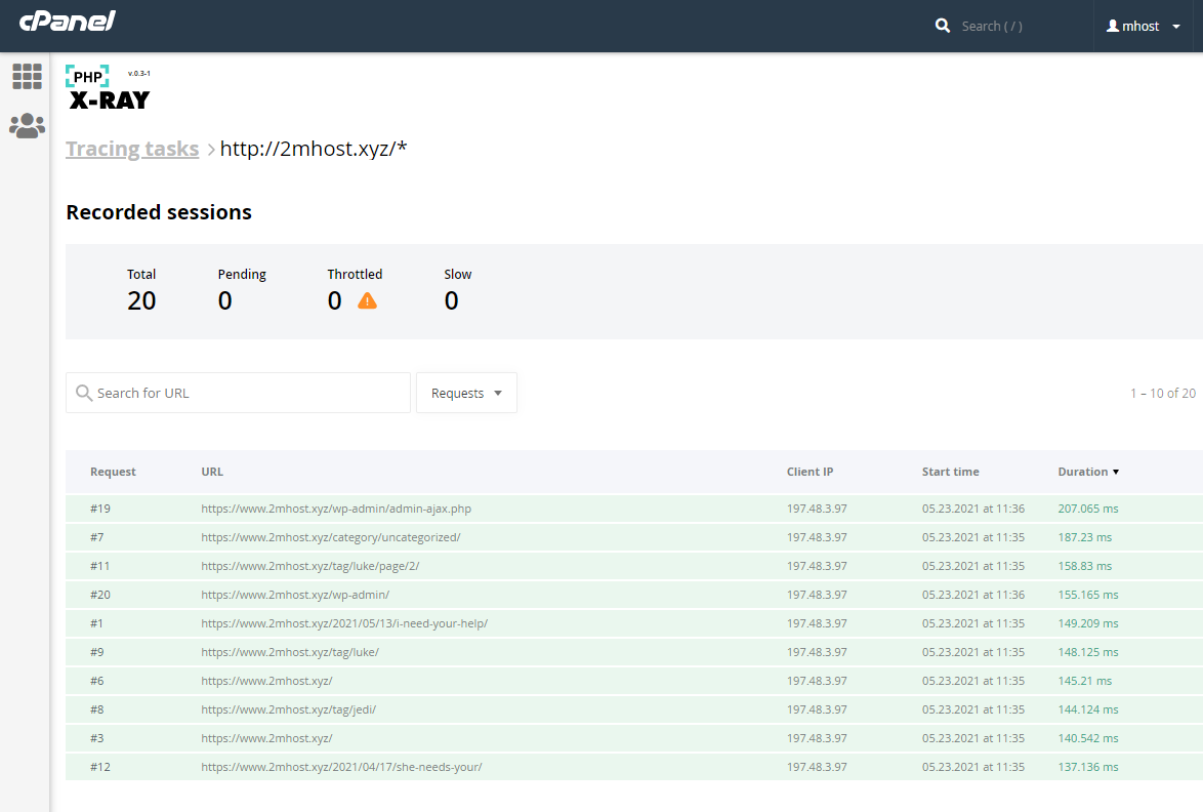
Click on a request for a deep analysis, notice that x-ray will tell you exactly how much time consumed by each Wordpress plugin (or module) and the MySQL database queries for the advanced users. You also can download the report as PDF to share it with your website developer.