Sometimes you need to whitelist (or add to allow list) a sender email address or all email addresses @ specific domain name in order to receive email messages from them disregarding the message content.
In this article, we will cover how to whitelist a sender in the SpamExperts Control Panel, similar steps could be used in order to blacklist (or add to block list).
- Login to SpamExperts dashboard from your cPanel.
- Scroll down to 'Incoming - Protection Settings' tab and click on 'Sender allow list'.
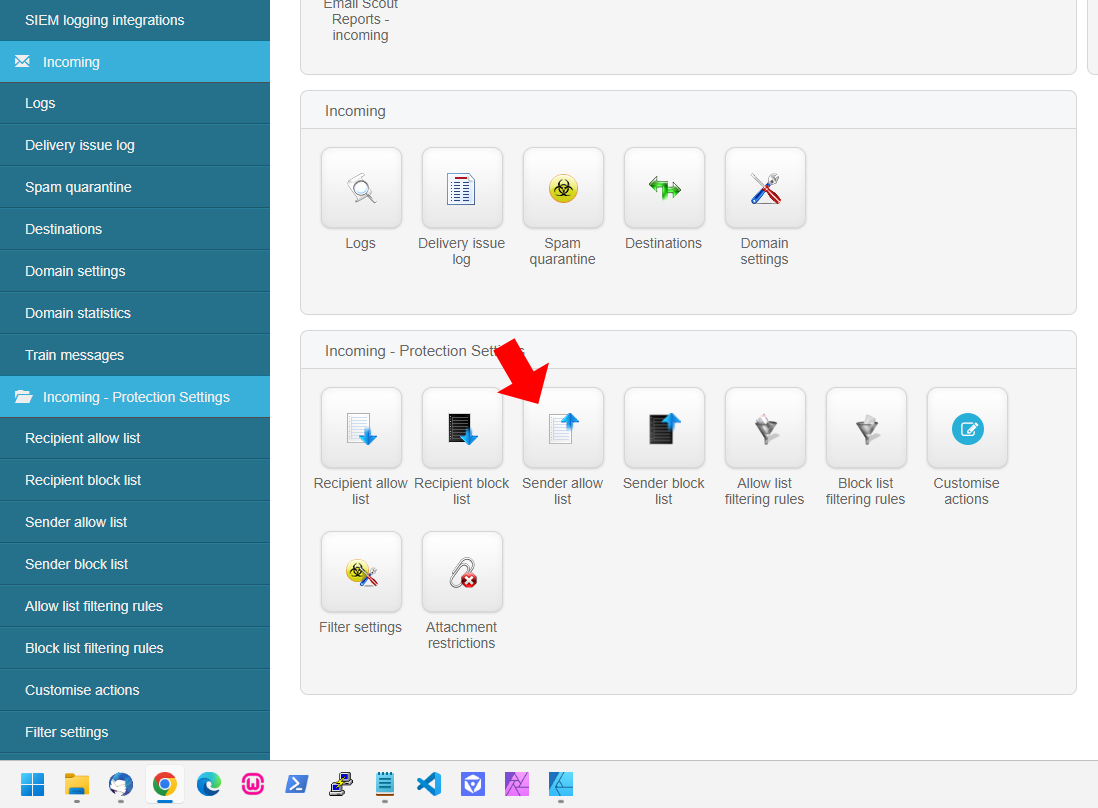
- Click on 'Add sender to allow list'.
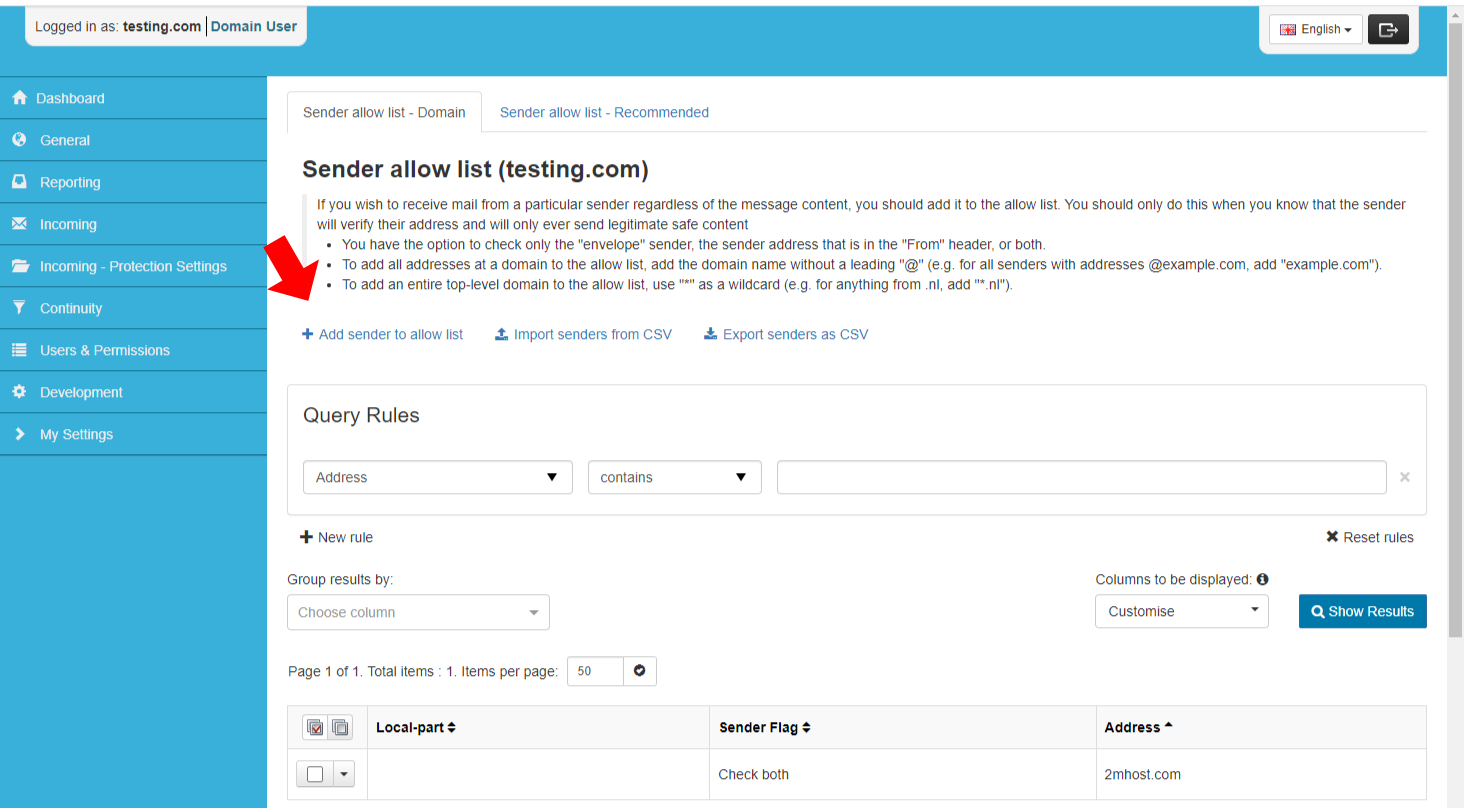
- If you want to white-list sales@2mhost.com, then add sales in Local-part field, and 2mhost.com in the address field, keep the sender flag field as is. If you want to whitelist all addresses @2mhost.com, then leave Local-part field empty.
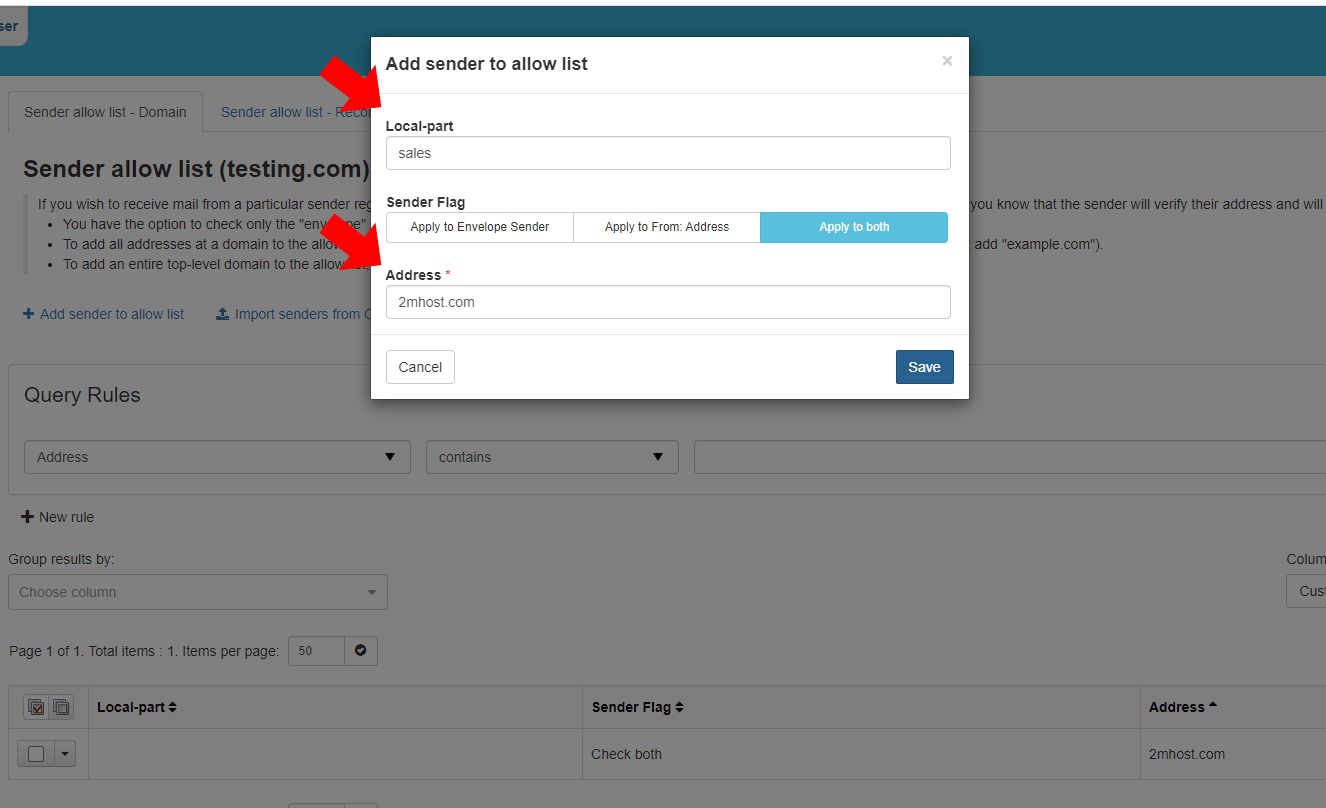
- Click save to save the rule. Now, when sales@2mhost.com sends you an email it will be delivered to you and bypass any SpamExperts filter.
You can enable SpamExperts in your hosting account as addon (free or paid depending on the hosting package) from your admin area of the hosting account > Order Addons.
Last update: Mar 02, 2025 01:19